Joining the Waitlist
Does not mean:
- You are registered in the course.
- A seat will eventually become available.
- Your enrollment status is adjusted.
Even if you are on a waitlist, you are encouraged to look for seats in another open section of the course. The waitlisting process is intended as an administrative tool to measure course demand.
Does mean:
- A course section is available for waitlisting but is closed.
- The course will not appear when you search for open sections. Instead, search by the CRN of the course section in which waitlisting is being offered.
- When viewing the University-Wide Class Schedule on MyIUP, a course section status of WAITLIST (instead of OPEN or CLOSED) indicates waitlisting is offered in that section.
- You have indicated an interest in the course but are not registered for it.
How to Join the Waitlist
Please read these instructions carefully.
To enter the CRN of the section available for waitlisting, Sign into MyIUP using your IUP network account and password and follow these links in order:
In the MyIUP portal:
- Log in to MyIUP and go to All Cards. Search for "registration." On the Course Registration and Holds card, click on Registration Toolbox.
- Click on Register for Classes.
- Select the appropriate term.
- Enter your alternate PIN.
On the Find Classes tab of the registration area, insert the class search criteria, then Search.
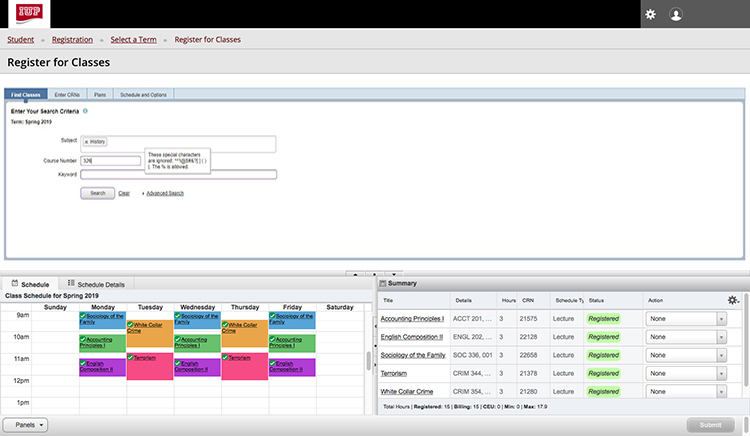
A waitlisted class will provide this error message in the status column, shown in the screenshot below. Select Add.
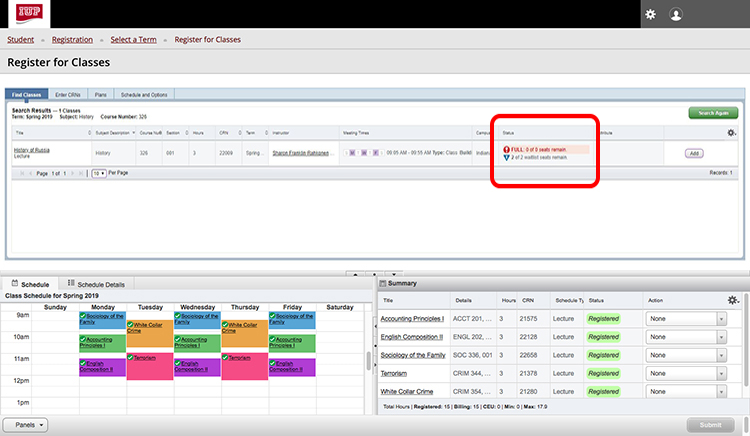
The waitlisted class will now appear in the Summary Panel in the bottom right of the screen as shown below. In the Action drop-down menu, select the Waitlist option, then Submit.
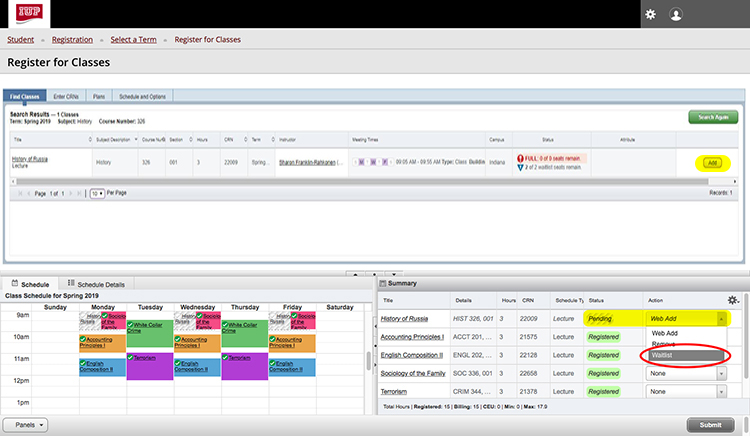
Please note: Limits are set on how many students can join a waitlist, so it is possible the waitlist for that course section has reached its limit. If this is the case, the option to get on the waitlist is unavailable.
Once you have successfully joined the waitlist, it will appear under your current schedule. However, waitlisted courses will not appear on any of your printable schedule options: Student Schedule by Day and Time, Student Detail Schedule, or Concise Student Schedule. This is because you are only waitlisted, not actually registered for the course.
Moving from Waitlist Status to Registered
You will not have the option to move from waitlisted status to registered status for the course unless you receive notification that a seat has become available. Notification will be in the form of an email sent to your IUP email account. Upon receiving this notification, you will have a window of time to register yourself for the course section before your notification expires.
It is extremely important that you regularly check your IUP email account on a daily basis if you are waitlisted for any courses. This will ensure you receive notification in a timely manner and are able to take action before your window of opportunity expires.
Leave the Waitlist
You may leave the waitlist at any time by selecting Remove from the Action drop-down menu, and then Submit.