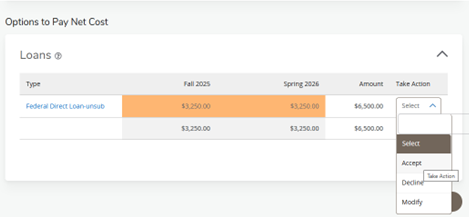To register for classes, along with many other university tasks, you must accept the financial terms and conditions. Use these instructions to complete this one-time task.
Financial Terms and Conditions
- You will need to log in to the Fall 2025 MyIUP. You may need to do this from a computer or laptop—the mobile app may not allow you to scroll or see all the available items.
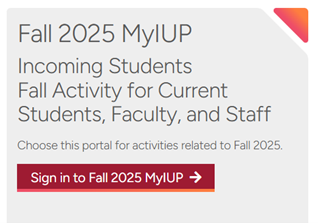
- Once in MyIUP for Fall 2025, click on the second tab at the top, named Academics. You should see a Billing Information card. Click on Pay My Bill.
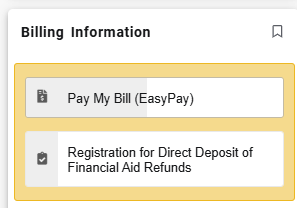
- The student billing procedure acknowledgement will automatically pop up, so you will need to click the I am Aware button to accept.
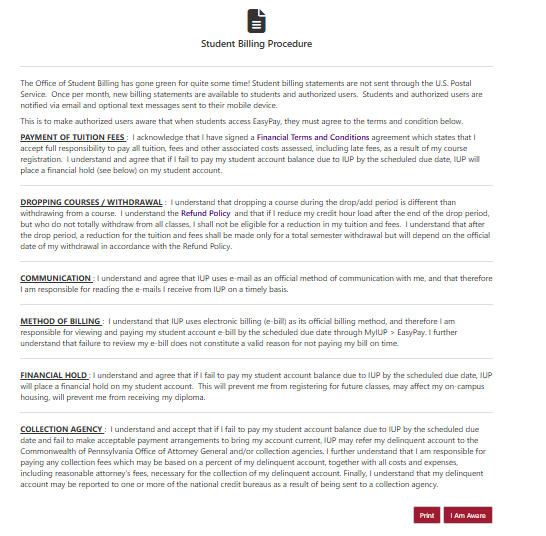
- The financial agreement will appear next, and you will need to click the I Agree button to accept.

Financial Award Acceptance
- You will need to log in to the Fall 2025 My IUP. You may need to do this from a computer or laptop device—the mobile app may not allow you to scroll or see all the available items.
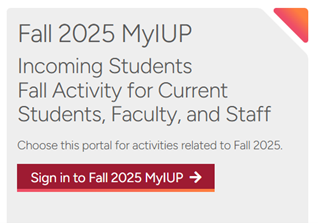
- In MyIUP, click Student Dashboard.
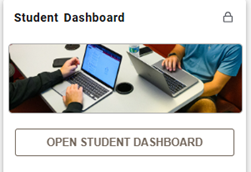
- Click on Indiana University of Pennsylvania.
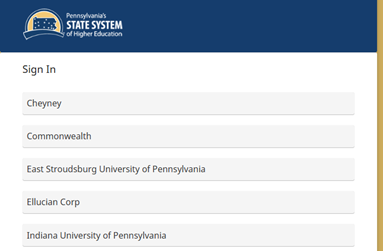
- Click Financial Aid from the Student Profile.
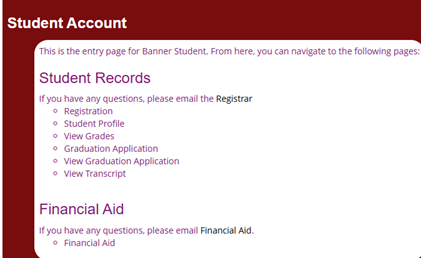
- Scroll to the bottom of the screen to either Accept, Delete, or Modify.