Images need to be uploaded to Cascade before they can be added to a page. If your photo is already uploaded, see Adding an Image to a Page.
Your image should be
- the correct size and resolution and
- saved with the right file extension.
After the image is sized and saved, you're able to upload it.
-
Upload the image
Uploading an Image
-
Go to your site's /images/ folder, then to any appropriate subfolder. Click on the View Folder arrow to the right of that folder to enter the folder.
-
Being in the right folder at the start saves having to remember to do it from within the upload process.
-
-
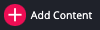 At the top of the CMS, click the “ + Add Content” button.
At the top of the CMS, click the “ + Add Content” button. -
Choose Upload Images.
- The Placement Folder should show the correct /images/ folder or subfolder. If it's not right, change the selection so it's in the right folder.
-
Drag and drop the image into the upload section, or select the image from your computer.
-
Edit the name if needed. Do not remove the file extension! (e.g., .jpg, .png, .gif)
-
Without a file extension, the image will not appear on the live site.
-
-
Submit the image.
You can now use the image on any page, event, or news post.