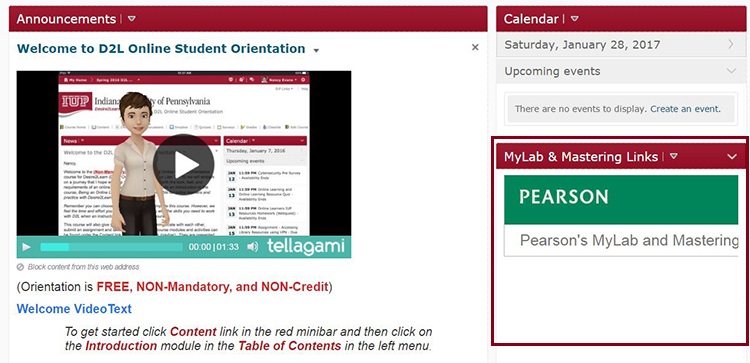In D2L, the course home page can be customized through the addition of widgets. A Pearson MyLab and Mastering Links widget is available.
-
Click on Course Admin, then click on the Homepages link.
-
Click on the title for the copy of the default you already have or have made.
-
Next, scroll down to the Widgets section. Select the section of the page to which you want to add the new widget and click on the Add Widgets button in that section. In theAdd Widgetspop-up window, scroll down and check the box next MyLab & Mastering Links, then click the Add button.
-
You are returned to the Edit Homepage screen. The MyLab & Mastering Links widget will be displayed in the section you selected. Click the Save and Close or Save button at the bottom of the screen.
-
The homepage must be set as active. On the Homepages screen, click the drop-down menu in the Active Homepage area. If the correct homepage is not already selected then select the title of the new homepage you just created. Click on the Apply button.
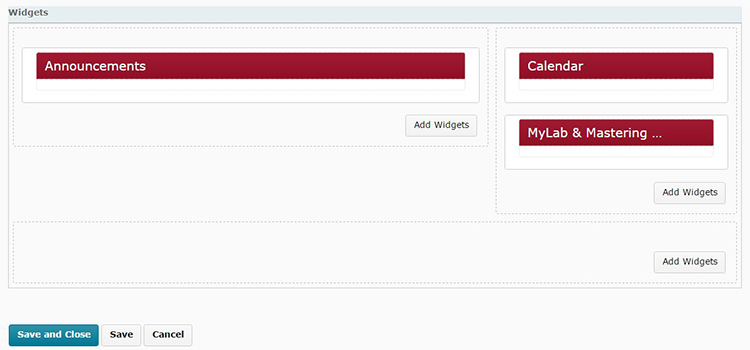
- Click on the Course Home to display your new homepage and verify the desired widget is appropriately placed.