The Security Info portal allows you to manage your phone number and Microsoft Authenticator application access used to secure your account.
It is best to keep the information current so you can change your own password and configure Microsoft Authenticator for new devices without disruption of account access.
Managing Security Methods
- Go to the Microsoft Security Info page and sign in with your IUP credentials.
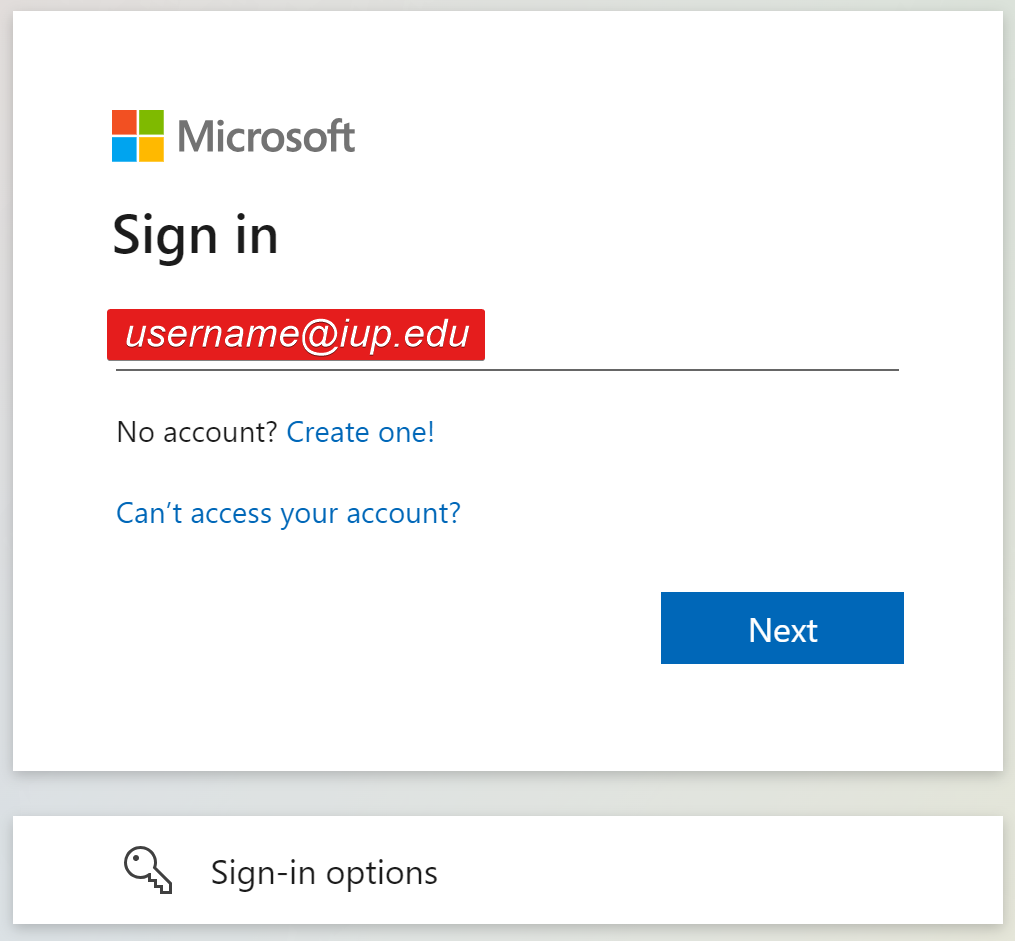
- Verify your identity by receiving a text message. If you don't have a phone number associated with your account, you will not see this screen. You should consider adding a phone number to your account.
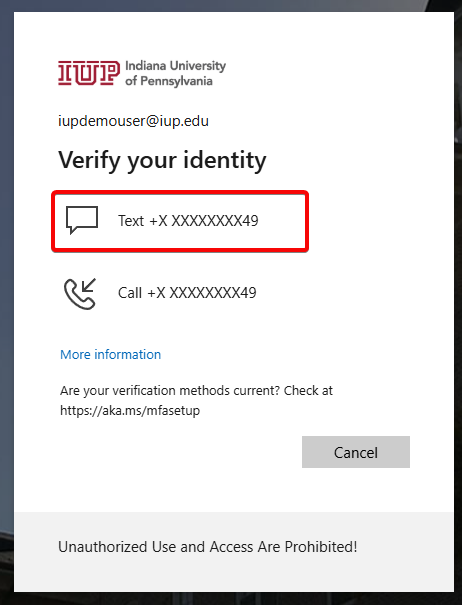
- You can add or change your authentication methods:
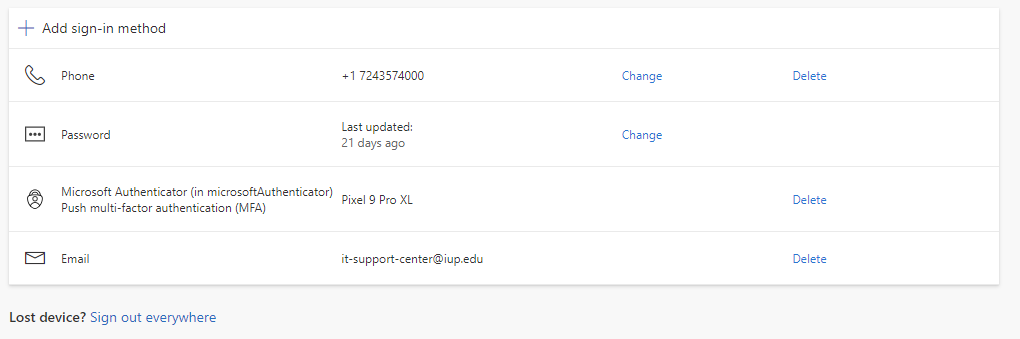
- To edit an existing method, click Change or Delete next to the existing method.
- To add a new method, click Add sign-in method
- In the box that appears, choose the method that you want to add.
- Follow the prompts to add the method you selected.
If you get a new phone number and no longer have access to the old phone number or Authenticator, you will not be able to edit your options. You will need to contact IT Support to update your phone number.
Getting a new phone?
You will need to remove your current phone from your account before transferring service over to your new phone.
Go to the Security Info portal
- You will be prompted to sign in with your @iup.edu account for Single Sign-On
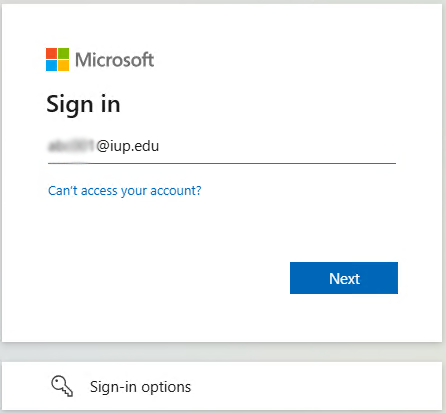
- You will be sent an authenticator code to your current phone
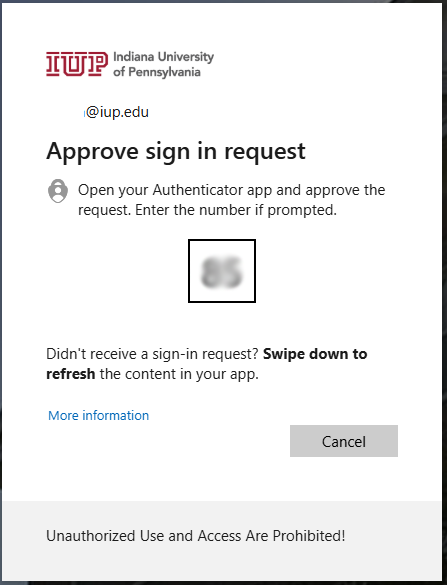
- For the Microsoft Authenticator entry that shows the phone you will be replacing, click Delete
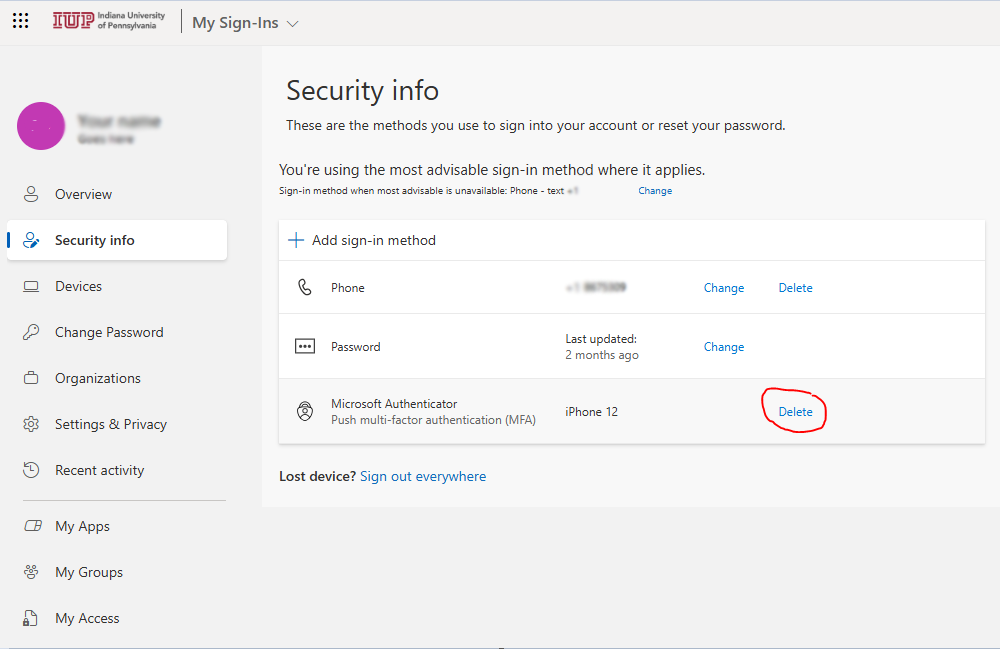
- Click Ok to the Delete authenticator app confirmation
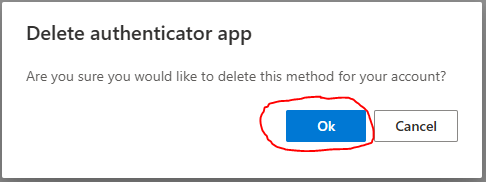
- At this time you should transfer your phone service over to your new phone and not sign into any IUP resources until the new phone is active.
- On your new phone: Make sure you have the Microsoft Authenticator app installed on your phone. Visit the App Store or Google Play to download the app.
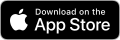
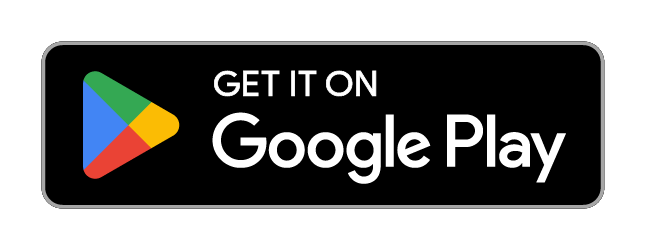
- On your laptop or desktop, log in to MyIUP.
- Log in with your IUP credentials. (replace username with your IUP username)
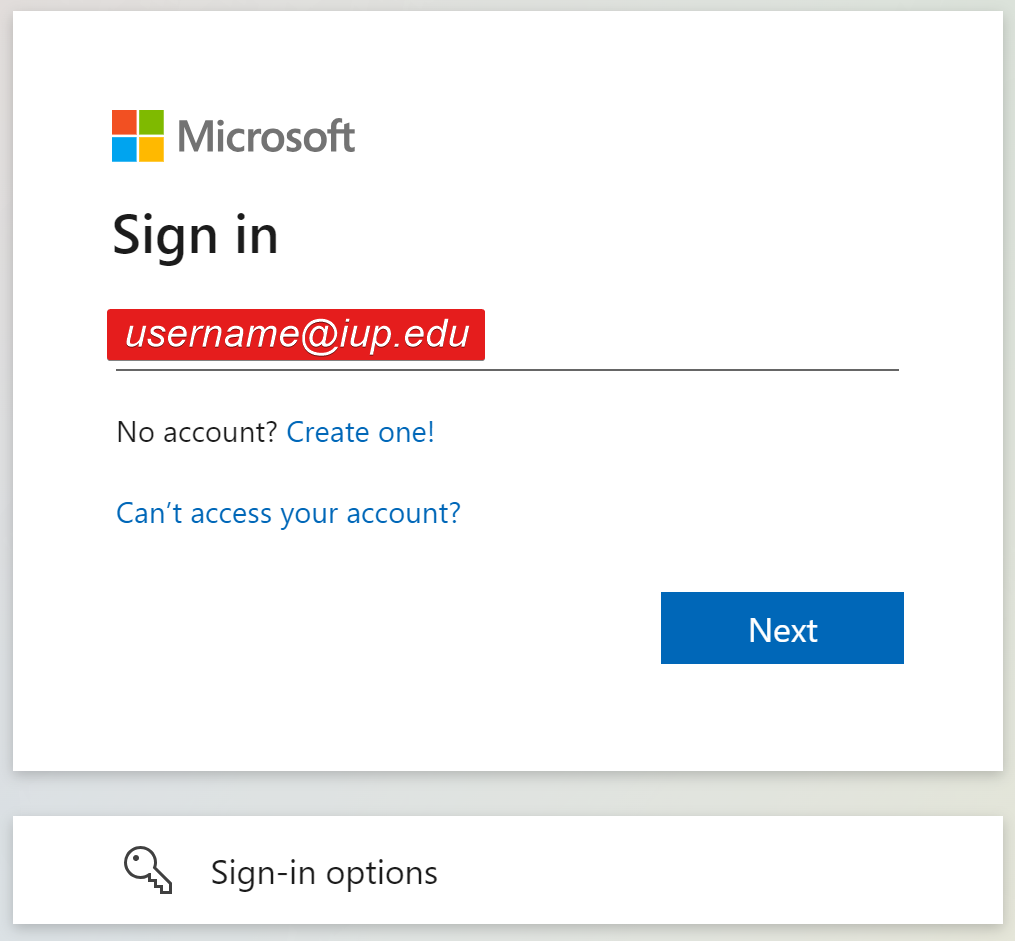
- You will see a "More information required" prompt". Click Next.
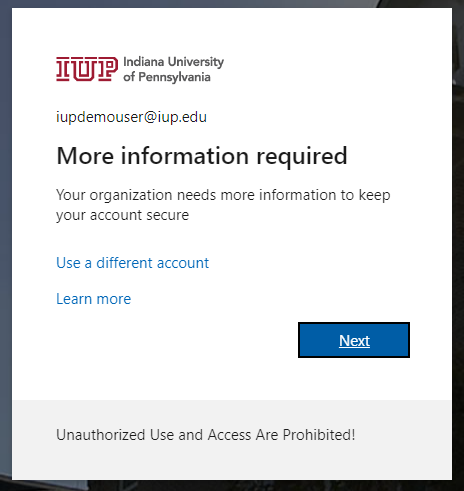
- Choose from the options listed to verify your identity. Choose Text. Enter the code you received and click Next.
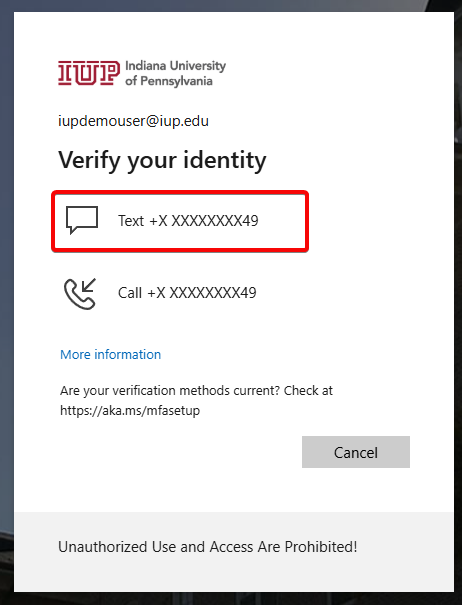
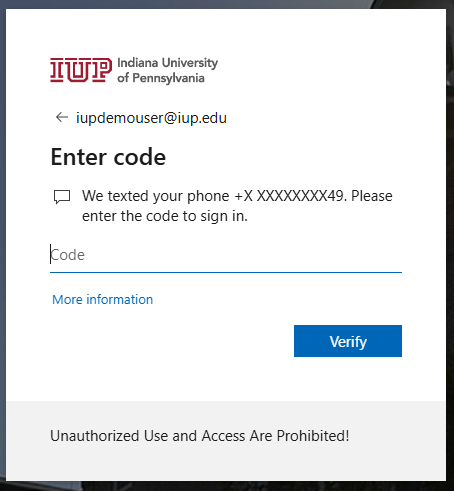
- On the Start by getting the app screen make sure that you have the Authenticator app downloaded on your phone. Click Next once you have the app installed.
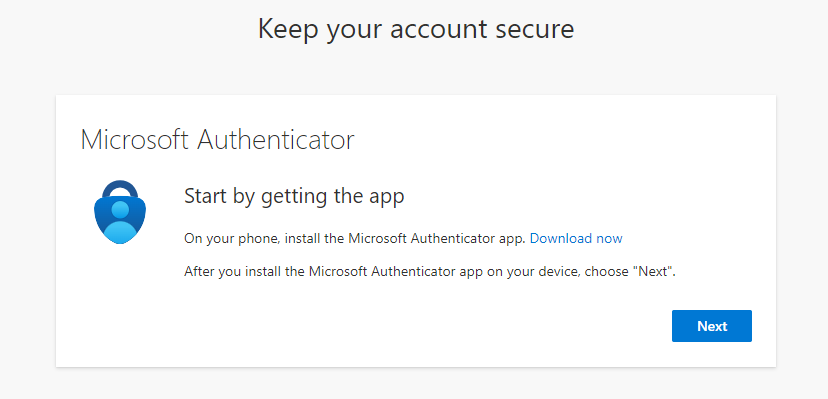
- On your phone: choose Add work or school account. (if you already have accounts in the Authenticator app, choose the + button in the top right)
- Tap Scan a QR Code.
- Back on your other device: on the Set up your account screen, click Next.
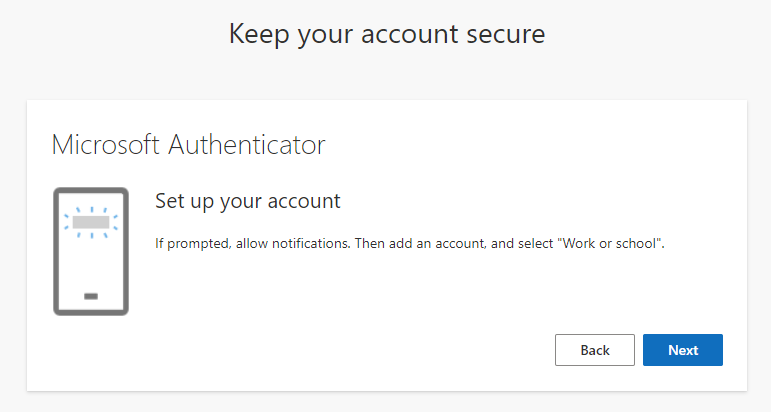
- When the QR code appears on your other device, scan it with the Authenticator app on your phone.
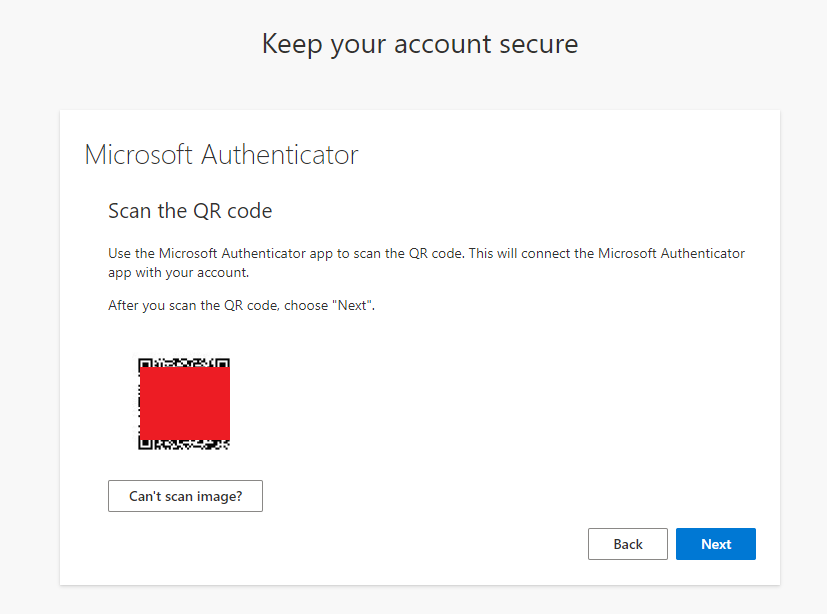
- On the Let's try it out screen:
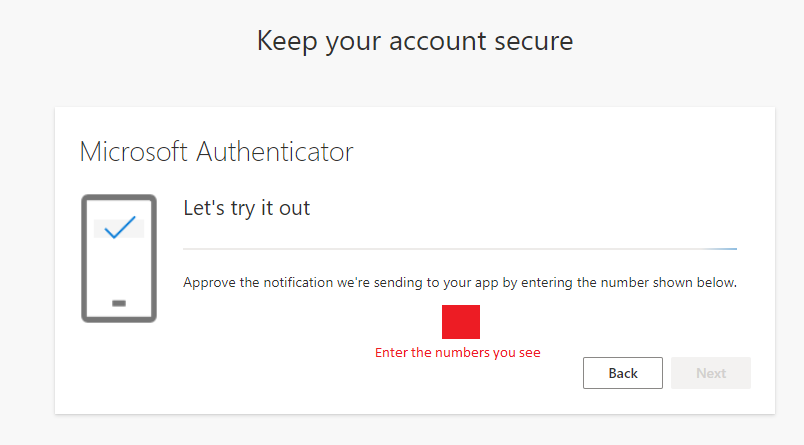
- Two numbers will appear on your screen.
- Enter those two numbers into the Authenticator app on your device and press Yes.
- When you see Notification Approved, click Next.
Congratulations! You've completed the Authenticator setup on your new phone! Now you're ready to log in and keep your account secure.