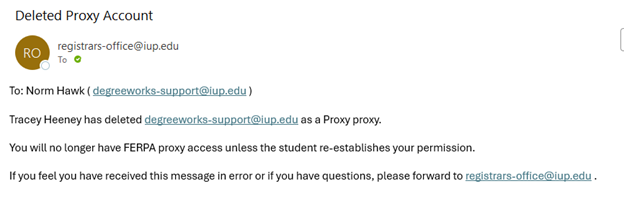Student Record Release Access
Through MyIUP, students may designate individuals or entities to whom their educational record information can be released. Instructions are listed below. Students can select from the options below to view detailed instructions:
Proxy Login Instructions
Below are the emails that the proxy users receive.
- The New Proxy Account email contains the link that is needed for the proxy to log in.
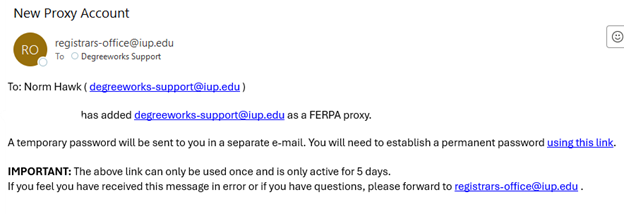
- The Action Required-Proxy Account contains the password needed to log in to the New Proxy Account email.
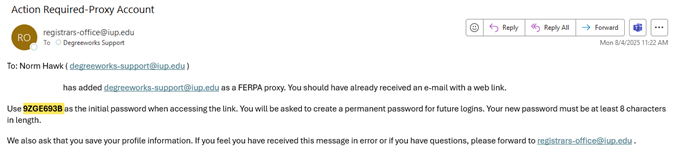
- Copy the password from the Action Required-Proxy Account email, then click the link in the New Proxy Account email. Paste or type the password in the field shown below.
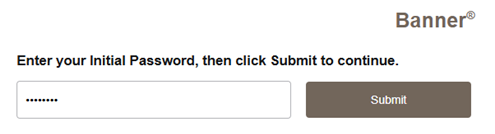
- Enter the email address used to set up the proxy account, the temporary password sent in the Action Required-Proxy Account email, a new password, and then the same new password in the Validate Password Field. Click Submit.
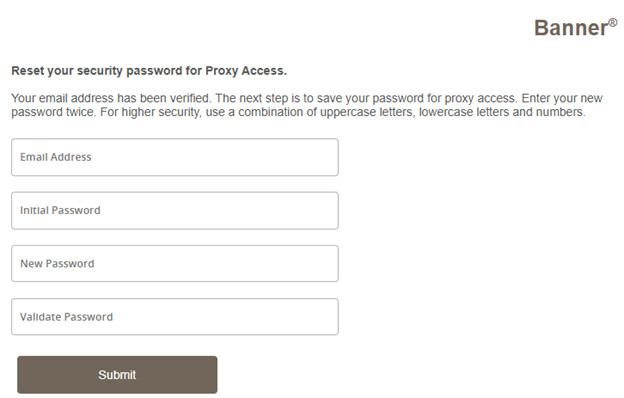
- Sign in with the email address that was used to set up the proxy account and the new password that was just created.
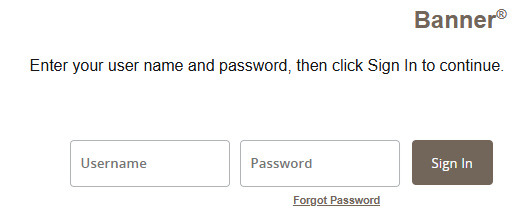
- Begin using the proxy account. Click on the dropdown Select to View.
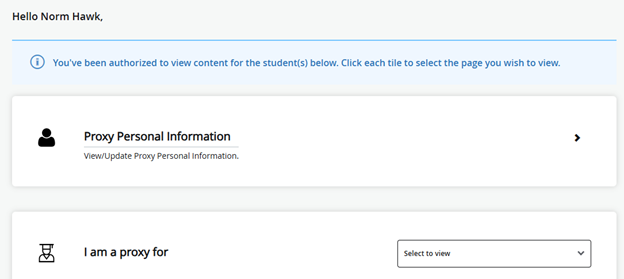
- Choose the area that you wish to view.
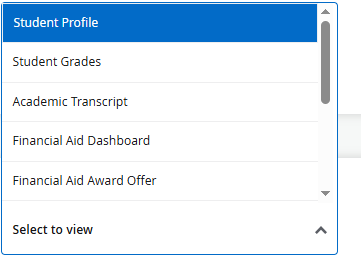
Adding a Proxy Instructions
- You will need to log in to the Fall 2025 MyIUP. You may need to do this from a computer or laptop—the mobile app may not allow you to scroll or see all the available items.
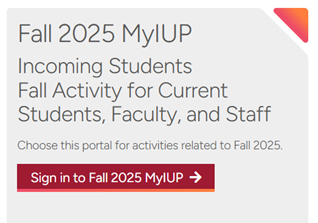
- Click on General Dashboard (you may need to search General to find the card in MyIUP).
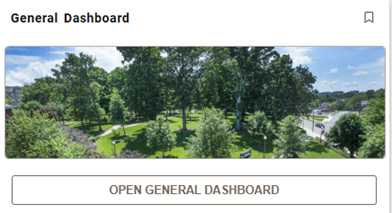
- Click on Proxy Management.
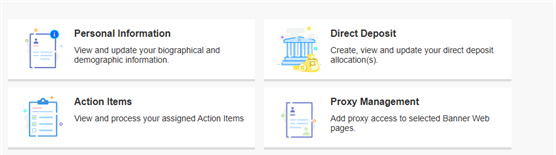
- Click Add User (highlighted below) to add a proxy user.

- Complete all required fields.
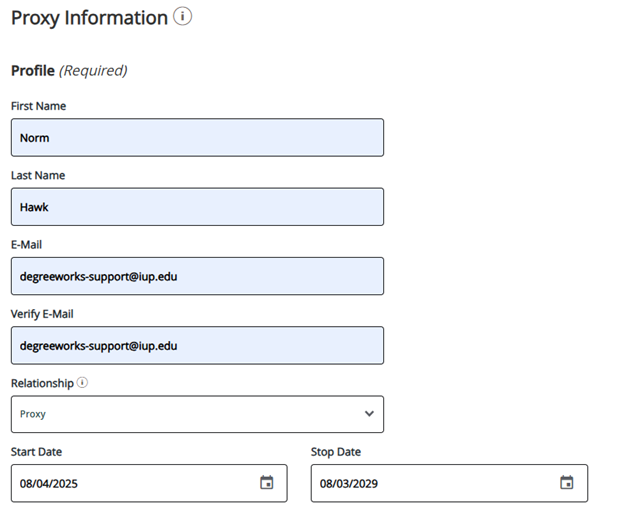
- Enter a Description and Pass Phrase. This will allow departments to be able to speak to the person you are giving proxy access to if they call the office with a question.
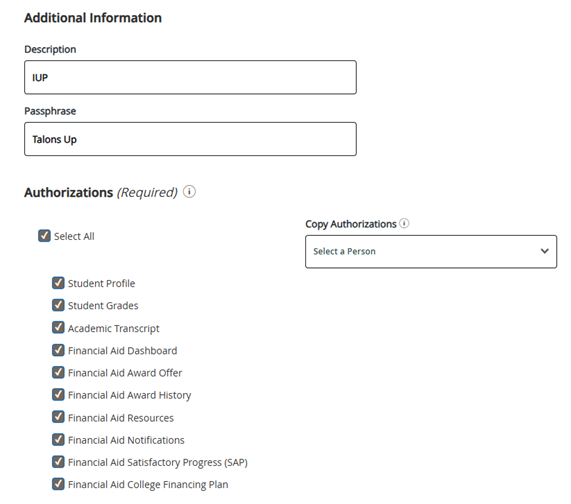
- Once you click Submit, you will see the following notification. The proxy you added will now need to follow the instructions they receive in their email that you used to set up the account to activate their proxy account.
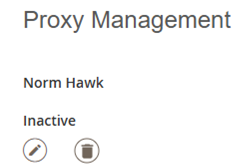
- Once the proxy activates their account, it will look like the following in MyIUP.
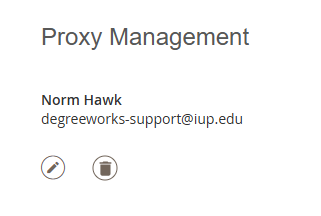
Modifying or Deleting a Proxy
- You will need to log in to the Fall 2025 My IUP. You may need to do this from a computer or laptop—the mobile app may not allow you to scroll or see all the available items.
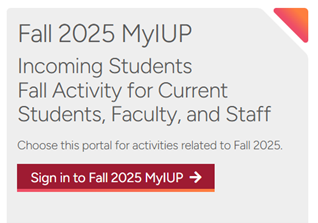
- Click on General Dashboard (you may need to search General to find the card in MyIUP).
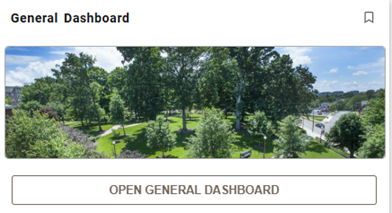
- Click on Proxy Management.
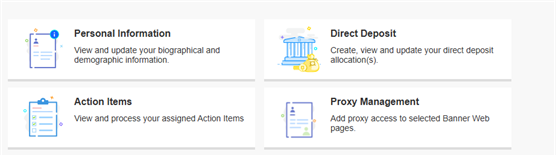
Modify the Proxy
- Click the pencil icon.
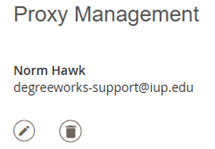
- You can modify the following for the proxy account.
- Reset password
- Add or change the Description and Phasephrase to allow the proxy to call the financial aid and billing offices to discuss items related to those offices.
- Email the Phasephrase
- Add or modify authorizations
- Email the authorizations.
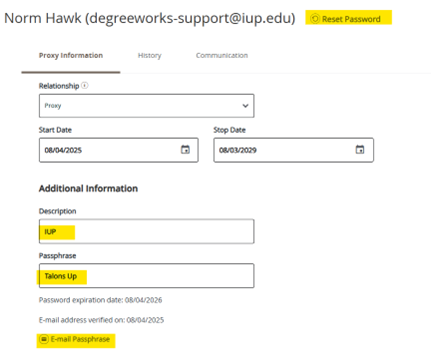
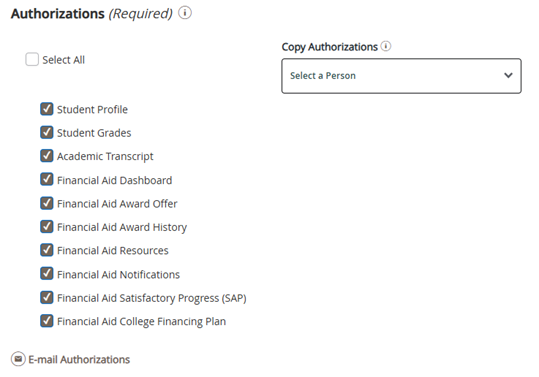
Delete the Proxy
- Click on the Trash Can icon.
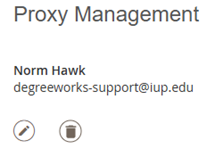
- A confirmation message will appear. Click Delete to confirm or Cancel to go back.
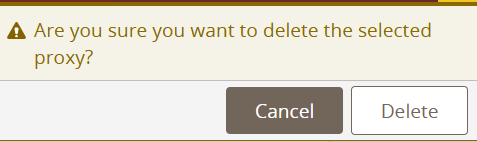
- You and the proxy user will receive a confirmation email of the deletion.