Many programs include accessibility checkers and/or tools to remediate documents. Below are some common programs and links to their directions.
See also "Tips for Creating Accessible Content" to make files accessible from the start.
Microsoft 365 (Word, PowerPoint, Excel)
Create Accessible Files Prior to Converting to a PDF
Before you generate a PDF, use the Accessibility Checker (learn more about how to use this Microsoft tool) to add tags and resolve any issues in the document. This is also important to do if you are not converting to a PDF and sharing the original format.
Follow these directions provided by Microsoft.
Be sure to follow the last two steps:
- In the Save As dialog box, select Options.
- Select the Document structure tags for accessibility checkbox, and then select OK.
Adobe Acrobat Pro
Accessibility Check on Existing PDF Files
You can use the Prepare for Accessibility tool in Acrobat Pro to make a PDF document accessible after it has already been generated, or if you do not have the original file. Follow the directions to navigate to the Accessibility Checker Options.
The check will produce a list of accessibility issues with a dropdown providing details and ways to make fixes.
Please note, though, that this check doesn’t differentiate between essential and non-essential issues, so they suggest that you review all issues to determine which must be resolved and which do not. You may also not be able to fix all of the issues and may be required to go back to the original file or create a new one.
Fix Issues within Acrobat
Once the checker has run, if there are any issues to resolve, you can fix (most of) them within Acrobat. First, click on the item with an issue within the list, then click on the ellipses button in the top right and choose "Fix."
If you have questions about the issue or aren’t sure how to resolve it, the ellipses menu has an "Explain" option, and when an issue is selected and this is clicked, it will open a web page with details on the issue and how to resolve it.
Missing Alt Text: Once you click on one image issue, it will allow you to cycle through any other images that are missing alt text. If the image is decorative, like a spacer line, you can mark it as decorative. Other images, like logos, photos, and charts, should have descriptive alt text.
Issues can range from missing alt text to heading issues and more. Some may not be able to be fixed within Acrobat and must be addressed in the original file.
Be sure to save the file after you have made the appropriate fixes.
The video below demonstrates fixing a missing title and alt text in a PDF using Adobe Acrobat's accessibility checker.
Check and Fix Basic Issues
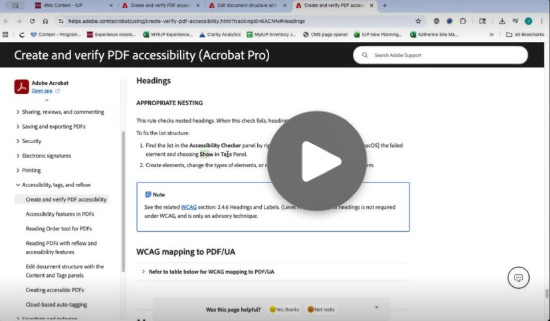
This video shows how to run a check and fix some of the most common issues using Adobe Acrobat's accessibility tools. Detailed directions can be found on Adobe's site. Watch the video on Stream.
Fix Missing Alt Text and Title
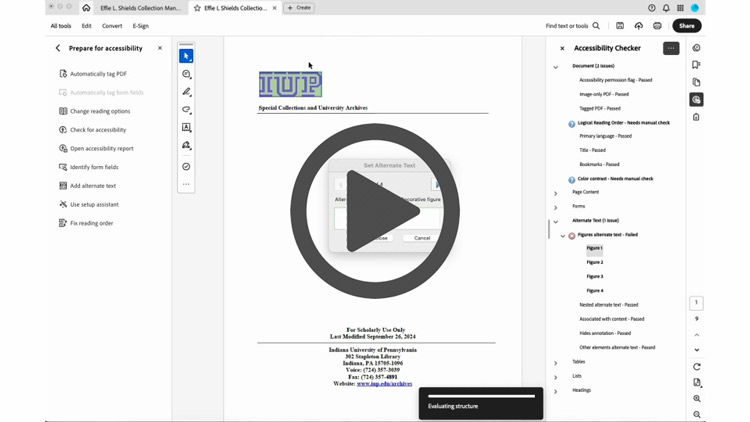
This video shows the steps to fix a missing title and alt text using Adobe Acrobat's accessibility tools. Detailed directions can be found on Adobe's site. Watch the video on Stream.
Tips for Creating Accessible Content
Follow these basics when making any file:
-
Use headings for structure. These will also be tagged when you create the PDF and allow a user to navigate the file by section.
-
Use good color contrast. Use the WebAIM Color Contrast Checker to verify your colors are accessible (i.e., if you have text with a colored background).
-
Add alt text for images.
-
Use simple layouts that are easy to navigate and understand.
-
Use descriptive link text. For example, “comprehensive 2024 sales report” vs. “learn more.”
-
Use legible fonts and font sizes.
-
Use plain, simple language. Avoid using too much jargon or acronyms.
-
Make sure color isn’t the only way you are conveying information.
-
Keep important information in the body of the document, vs. the header or footer.
Note: The more complex the content, the more potentially complex making it accessible will be, i.e. images of charts, complex tables, interactive elements, and more. These are a guideline and may not be applicable to all content or content types.