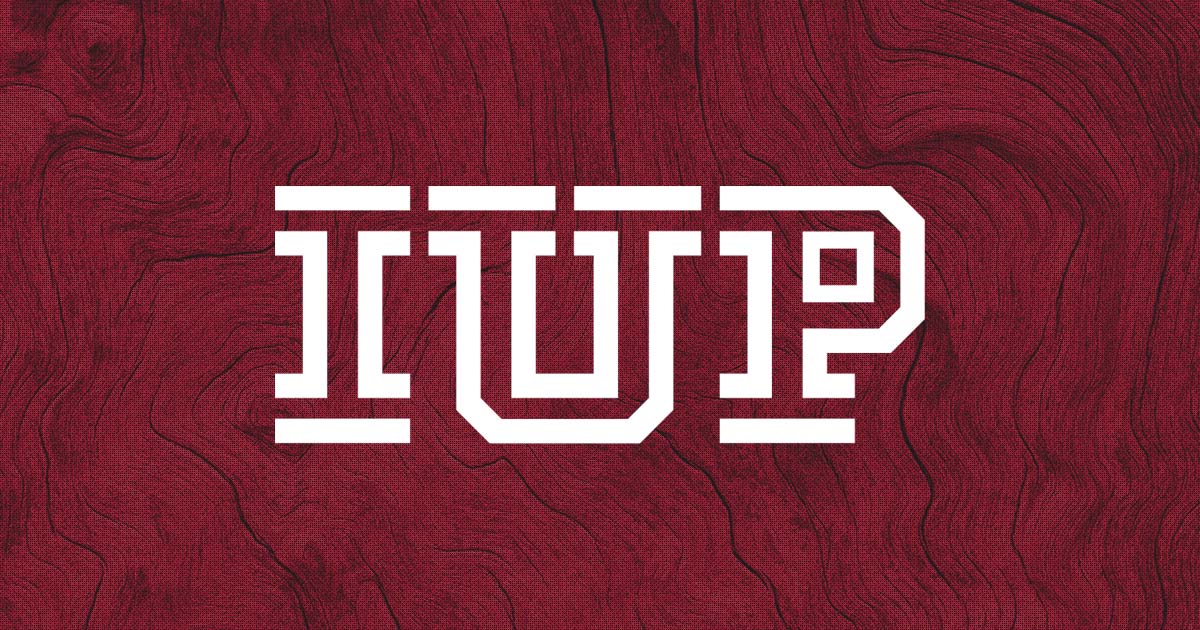Programs in IUP Department of Hospitality and Employment Relations Receive Unconditional Reaffirmation of Accreditation
Programs in Indiana University of Pennsylvania’s Department of Hospitality and Employment Relations have received unconditional reaffirmation...