The information below provides details on select student-targeted cards.
This list is not a comprehensive list of cards available to students. Please see the Card Index for that information.
Student Cards | Cards for All Users
Student Cards
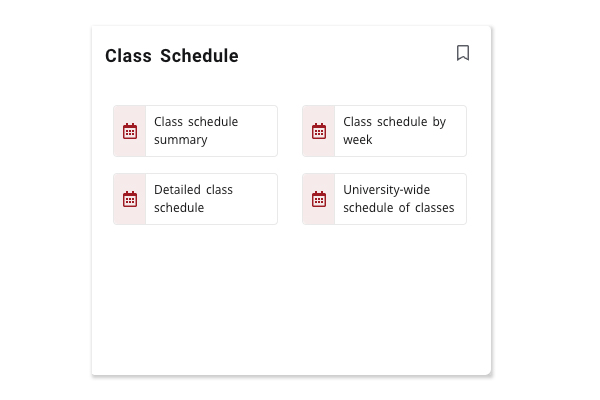
Class Schedule
This card contains links to your class schedule summar, schedule by week, detailed class schedule, and the university-wide schedule.
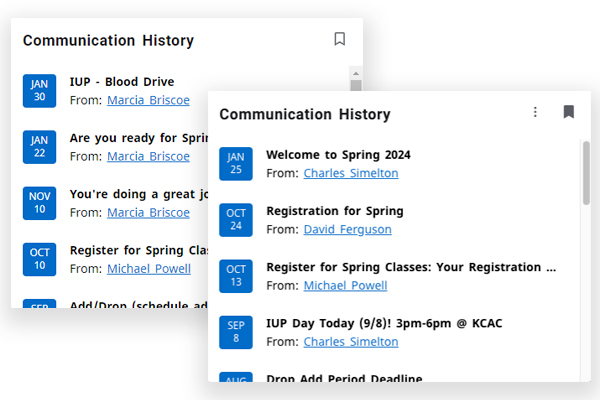
Communication History
This card displays a history of select communications you may have received from your academic advisor, navigator, and other faculty and offices on campus.
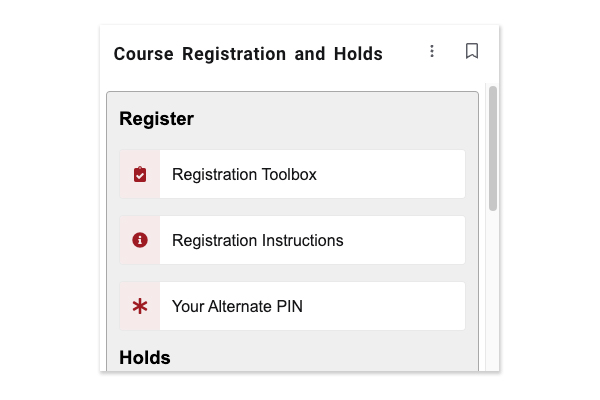
Course Registration and Holds
Access the Registration Toolbox, instructions, and alternate pin, as well as view holds and course catalogs, and more.
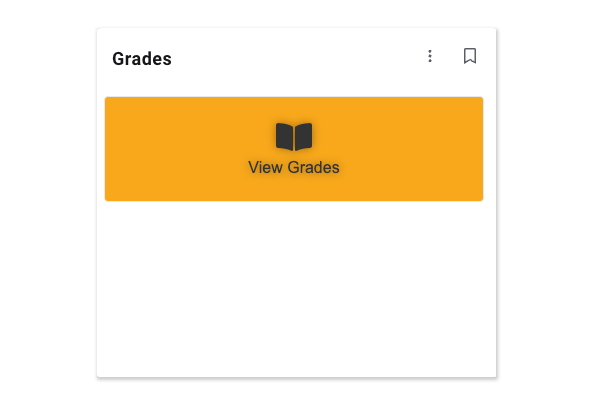
Grades
Click the Grades icon to acces your grades at mid-term and at the end of the semester for final grades.
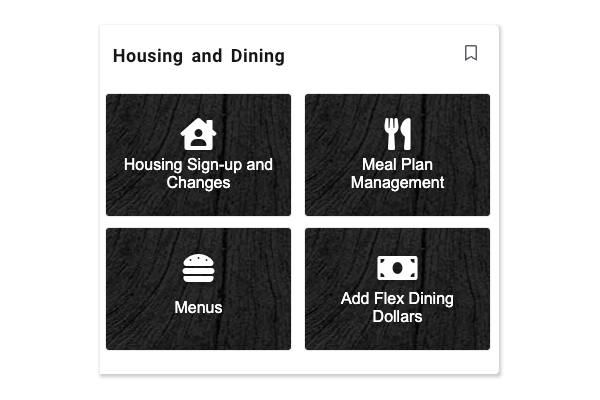
Housing and Dining
Access day-to-day things like menus and adding flex dining dollars, and manage your meal plan and housing details.
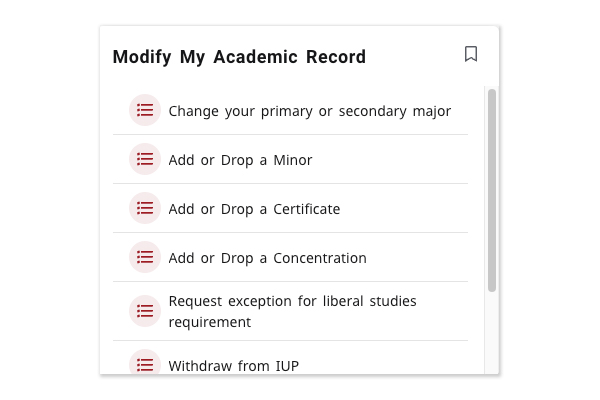
Modify My Academic Record
Make changes to your academic record, including:
- Change your primary or secondary major
- Add or Drop a Minor
- Add or Drop a Certificate
- Add or Drop a Concentration
- Request exception for liberal studies requirement
- Withdraw from IUP
- Cancel future enrollment
- Apply for reenrollment to IUP
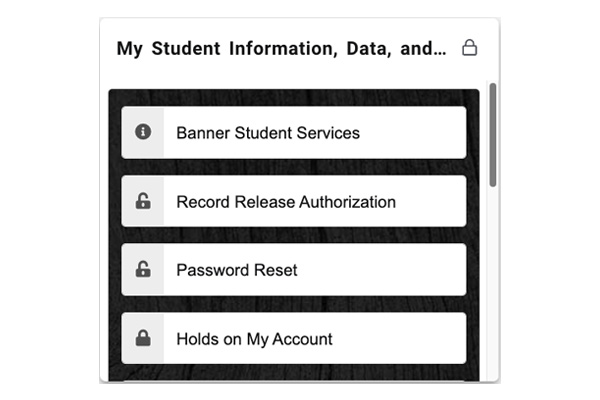
My Student Information, Data, and Accounts
Access to your student accounts and information, including:
- Computer account
- Student profile
- Banner student services
- Record release authorization
- Password reset
- Iaccounts
- Holds on your account
- View and update contact information
- Campus mailbox information
- Missing student emergency contact information
- Preferred name change
- Legal name change
- Student-athlete emergency contact information submission
Note, this card is locked on your Dashboard and can not be removed.
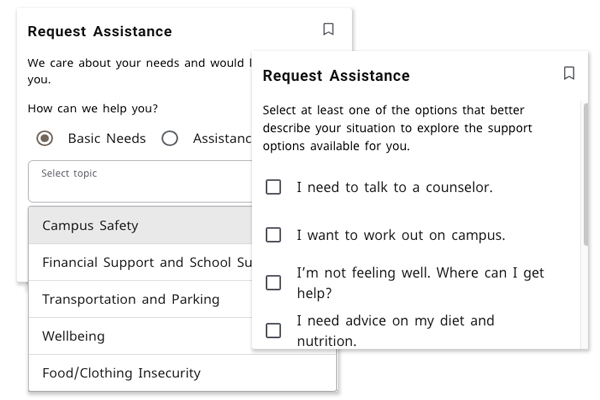
Request Assistance
Found under "Get Assistance" previously, this card is designed to connect you with information or a person who can help.
With basic needs you can get immediate answers on questions or issues related to: campus safety (escort across campus, report an incident, contact police, and more); financial support and school supplies (find a job, can't afford textbooks, help with tuition or bill payment, and more); transportation and parking (parking on and off campus, transportation around town or home, and more); wellbeing (talk to a counselor, health, diet, alcohol, tobacco, drug support, and more); and food/clothing insecurity (ran out of meal swipes, can't afford groceries, clothing, and more).
With assistance, you can submit a request related to emotional support, extended class absence, financial challenges, scheduling issues, seeking tutoring, sexual discrimination or an incident of bias or concern, and more. You'll be connected to someone who will work with you to find help and answers.
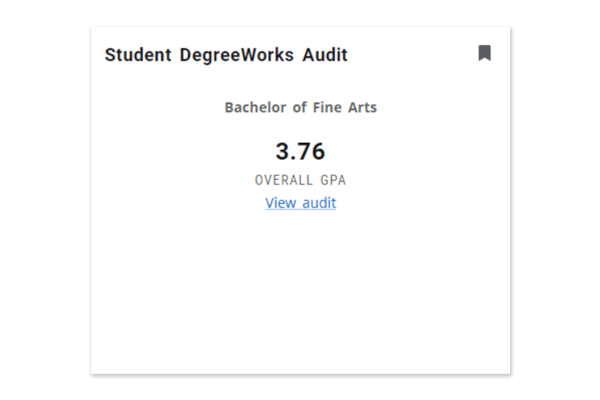
Student DegreeWorks Audit
This card integrates with DegreeWorks and displays your current overall GPA, and a direct link to your audit in DegreeWorks. (More information on audits in DegreeWorks can be found on the Registrar's site.)
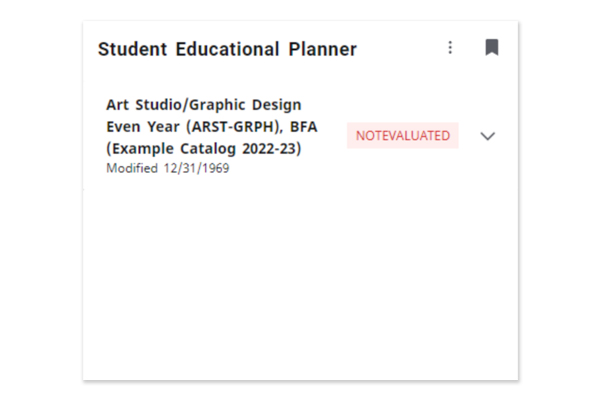
Student Educational Planner
This card integrates with DegreeWorks and displays a student's current Student Educational Planner details, and a link to view the complete information in DegreeWorks. (More information on Student Educational Planners can be found on the Registrar's site.
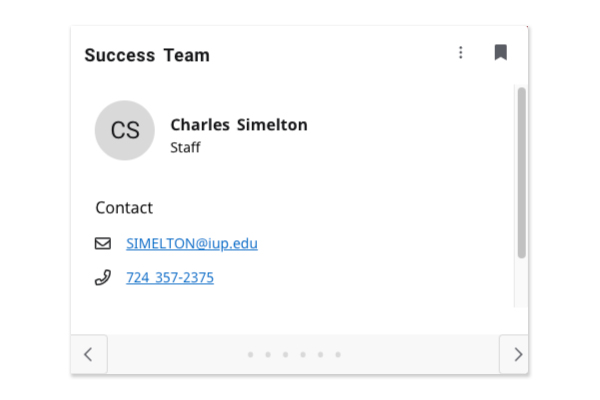
Success Team
This card displays your advisor, navigator, and associate/assistant dean's ("admin") in your academic area. Click the arrows at the bottom of the card to advance through the contacts.

Tuition, Aid, and Finances
Access to manage and pay your bills and aid at IUP. Note, this card is locked on your Dashboard and can not be removed.
- EasyPay to review your bill and make payments
- View your current financial aid information
- Set up direct deposit for refunds
- Title IV authorization (allow current federal aid to pay prior to semester balance)
- Review and sign financial terms and conditions
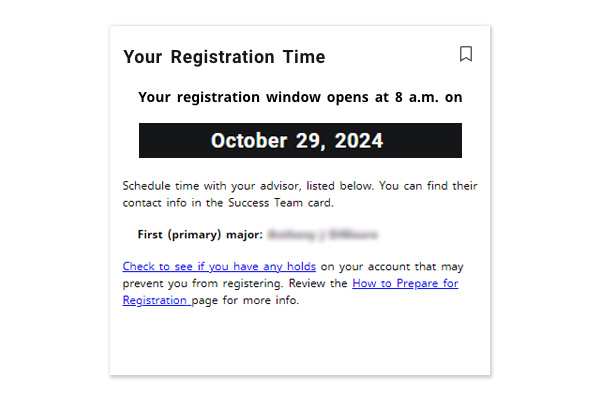
Your Registration Time
This card will display your upcoming registration appointment window. It includes links to checking for holds and instructions on preparing for registration.
It will be available and placed on the Dashboard in advance of registration each semester.
Additional Cards, for All Users
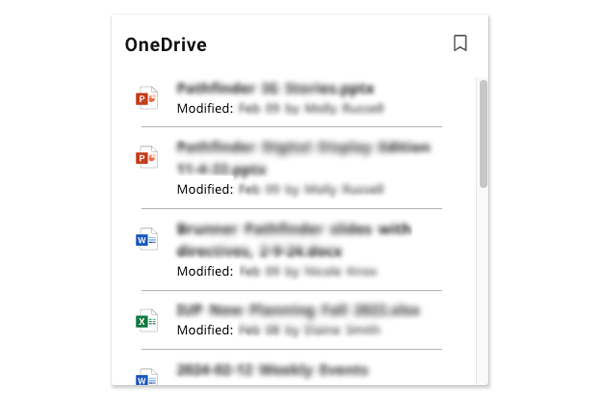
MS OneDrive
This card connects to your OneDrive files. Click on Sign In to authenticate.
The card displays the most recent files that you have accessed, or recently edited files that you have permission to view. Click on a file to launch OneDrive in a web browser.
Note: in the mobile app, clicking Sign In will launch you into the web browser. Depending on recent sign-ins, you may or may not have to authenticate again.
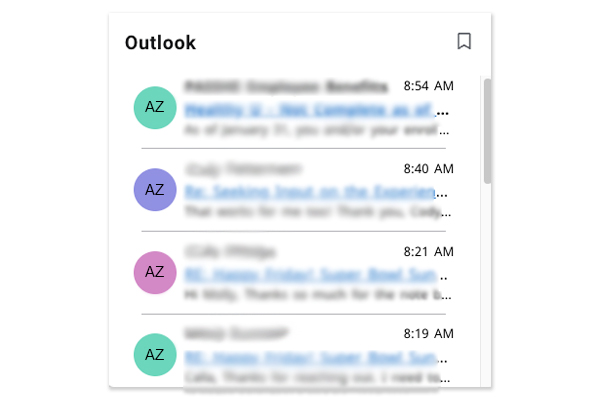
MS Outlook Email
This card connects to your Outlook inbox. Click on Sign In to authenticate.
The card displays the most recent emails that you have received. Click on an email to launch Outlook in a web browser.
Note: in the mobile app, clicking Sign In will launch you into the web browser. Depending on recent sign-ins, you may or may not have to authenticate again.
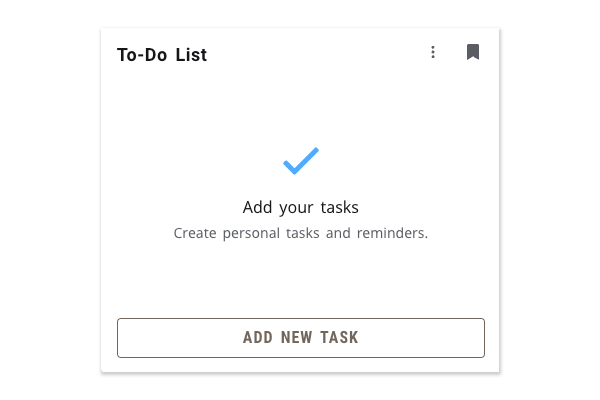
To-Do
Use this card to create a to-do list within the portal. This card is visible and editable only by you. This card will send you an alert when it is due, as a notification in the mobile app or within the portal on your desktop. As the due date approaches, the list item will turn red.
- Never: has no end date
- End of day: 5:00 p.m. on the day you create the to-do item
- Tomorrow: 9:00 a.m. the following day
- End of Week: 9:00 a.m. on Friday of the current week
- Next Week: 9:00 a.m. on Monday of the following week
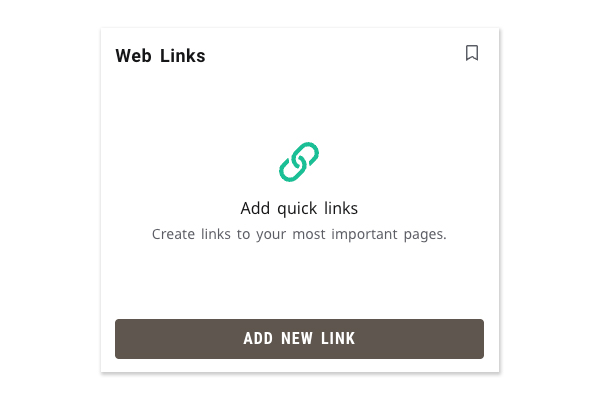
Web Links
Add the links that you use most often, either from IUP or elsewhere, to have a handy quick-access card. Place it on your Dashboard for one-click access to the pages and sites you visit the most.