Ihelp is used across the university for questions related to IT and other university business processes. Below are some of the key aspects of how calls are routed through the ihelp ticketing service.
Centralized Service
In an attempt to provide the quickest and most efficient service, the IT Support Center handles or triages all ihelp tickets. By allowing the IT Support Center central management of tickets, associated IT groups are allowed to focus on relevant issues for the university. In addition to IT questions, there are functional offices—Admissions and Registrar, for example—that participate in ihelp to provide functional support to the university.
Ihelp 101
Submitting-Viewing-Updating Tickets
In ihelp, there are three primary views that you can expect to see.
The first view will be displayed to you if you have no tickets in the ihelp system. You will immediately be taken to the submit a new ticket screen. This view allows you to quickly log a support ticket.
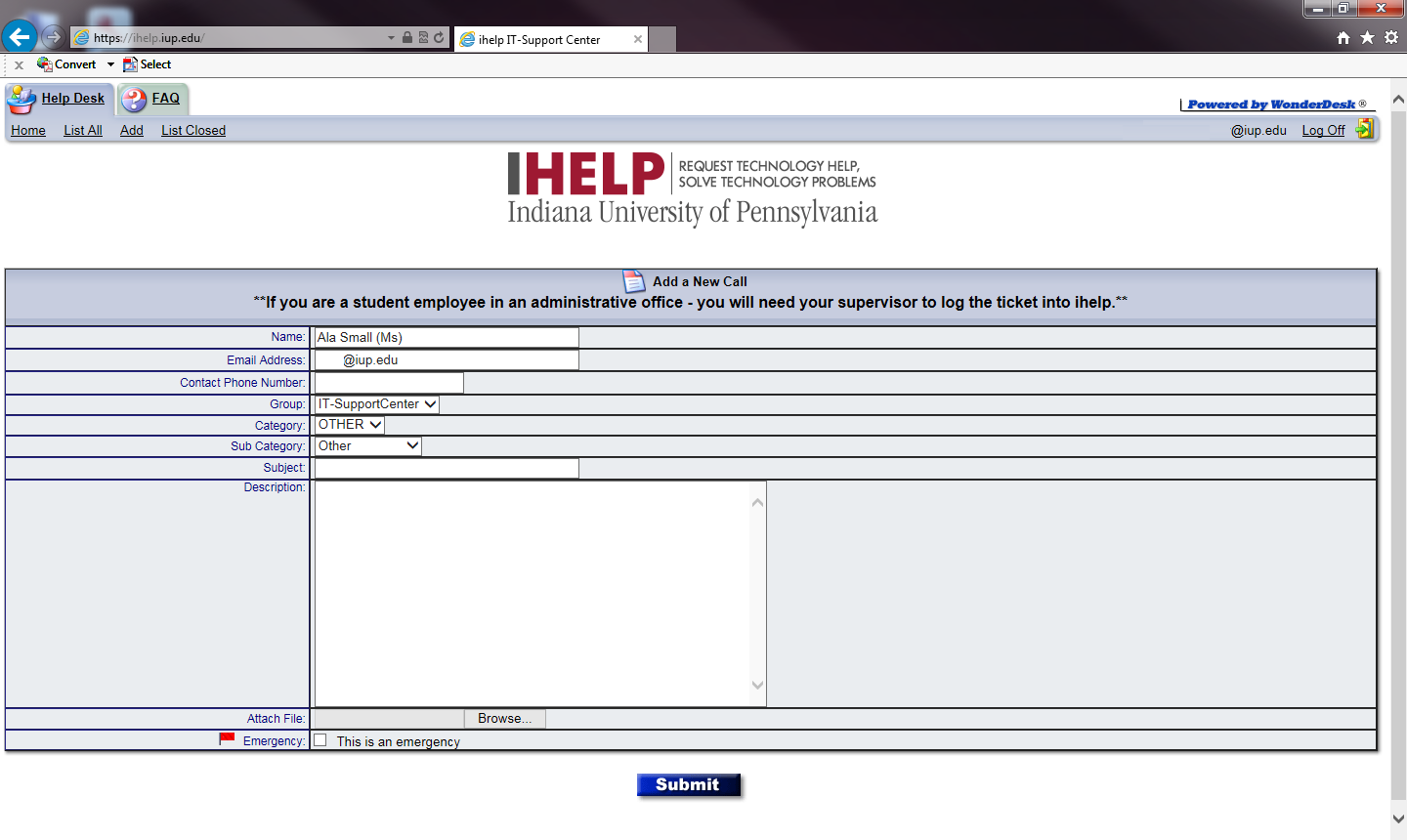
The second view is displayed when you already have a ticket logged. In this scenario, you will be taken directly into the singular ticket that you have open.
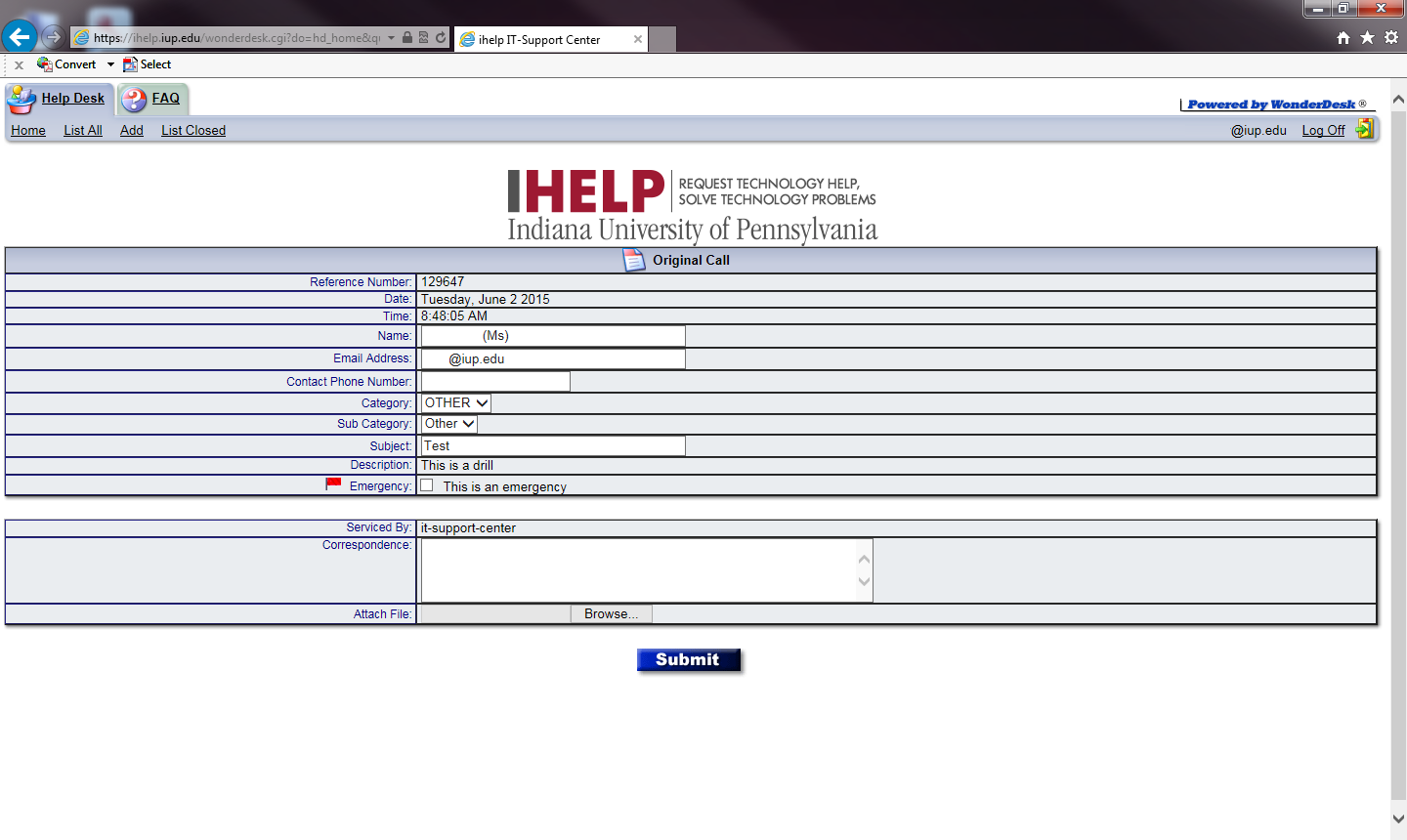
You can either update the ticket with new information or click the Add link at the top of the page to create a new support ticket.
The third view will be displayed if you have multiple ihelp tickets open. The following screenshot highlights this scenario. Click on the modify option at the far left of the ticket to update the ticket.
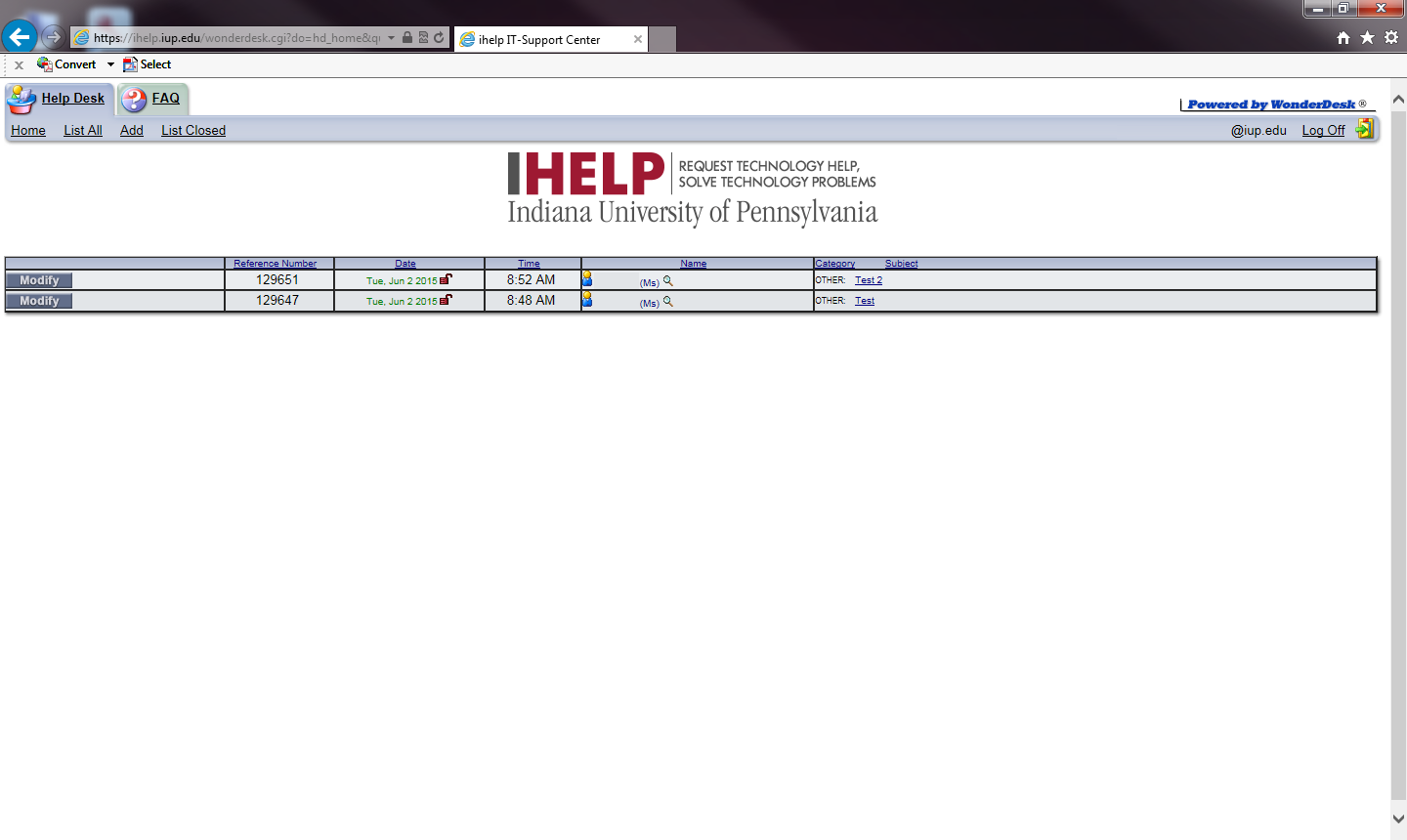
Reviewing Tickets
When you log in to ihelp, you can review a listing of all open or closed tickets. On any of the screens in ihelp, select List All or List Closed to view the various tickets in those categories.
Please be aware that in any of the "open" tickets, you will be able to respond to and update the ticket. Also be aware that a closed ticket may no longer be updated by you.
Customer and Technician Responses in ihelp
In any particular ihelp ticket, you may see various responses listed. The responses will either be from yourself or from a technician. Below are two screenshots that highlight the visual difference between the responses.
Below is a reply from a technician to an ihelp ticket. Please note that the technician's name will be displayed in the correspondence. In many cases, you may have more than one technician reply in a ticket asking for updated information.
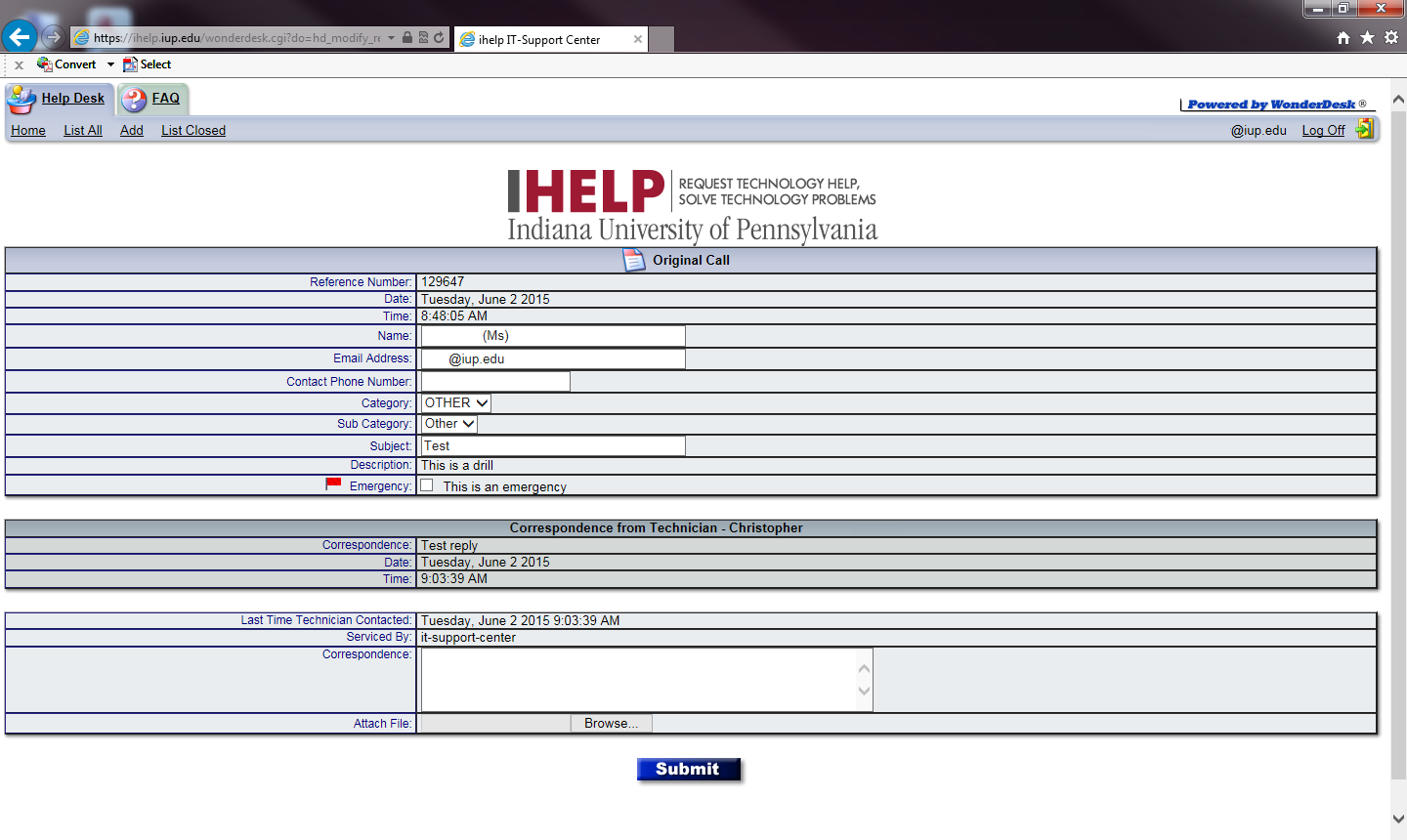
When you reply to a ticket, the screen will show that it was your response to a particular question.
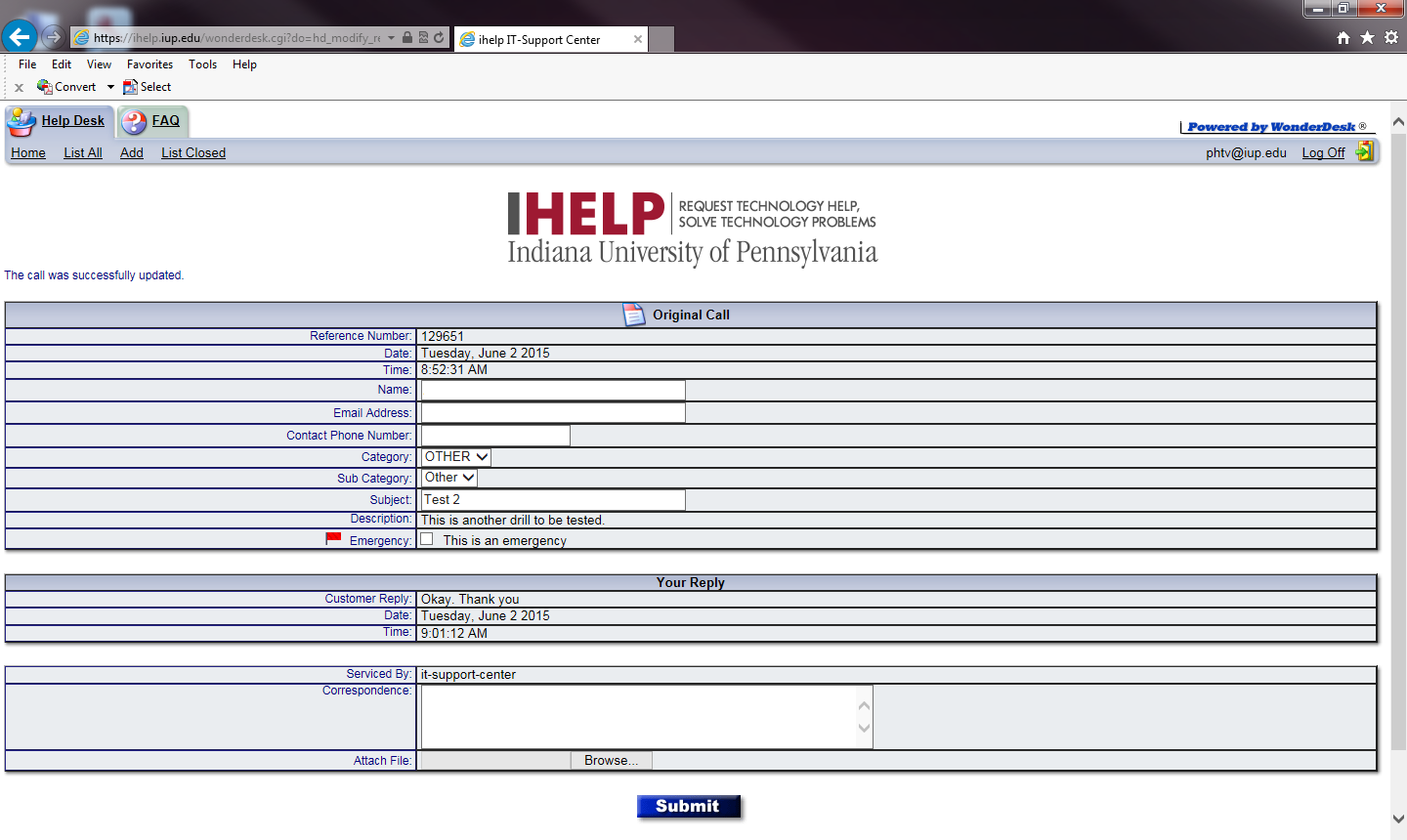
Email Responses from ihelp
The ihelp system will produce a few emails to help you stay informed on the status of your ticket. Below are three examples of emails that you may see from the system. Please note that, in all cases, you cannot directly respond to the email. To respond to the ticket, you must log in to ihelp.iup.edu and respond.
When a new ticket is logged, you will receive an email from ihelp with relevant information regarding the new ticket.
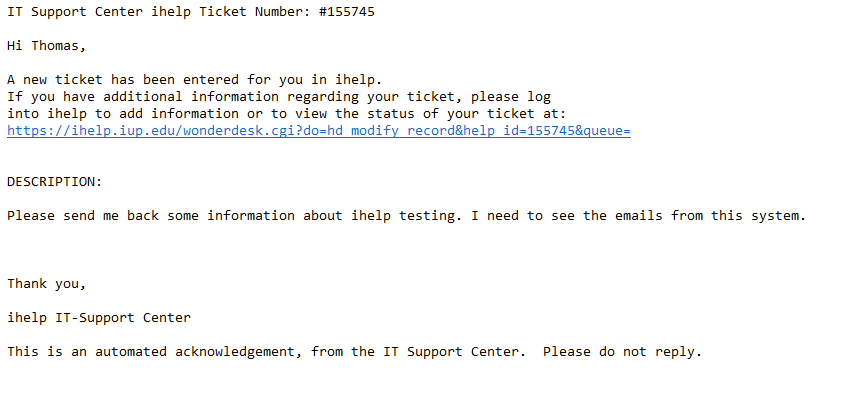
Any time a technician updates a ticket, you may get an email with the reply from the technician. If you are asked for more information, please log in to ihelp and update.
When a ticket is closed, you will see a slightly different message stating that the ticket was closed. In some instances, a ticket will be closed due to inactivity on the customer's part. If this scenario presents itself, please log in to ihelp and open a new ticket.
How are Emergency Tickets Handled?
In an emergency, emphasis is placed on dispatching the request to the appropriate responsible party. Any information gathering or evaluating of the request are done only to support proper dispatch.
If you are logging an emergency ticket, please include as much information as possible, being very detailed about the request. More information will allow us to resolve your issue more efficiently.