Faculty and students can upload a profile picture for D2L. This will enable a greater sense of community among course participants.
About the Guidelines on Uploading Student Photos
The Council of Deans endorsed the ACPAC recommendation to allow students to upload photos into their profiles in the Learning Management Systems (LMSs). ACPAC and its online learning subcommittee have drafted guidelines for students and information for faculty on the voluntary upload of student photos. It was thought faculty that need to know the parameters as well as what students are being told. We will have limited space to state the guidelines, so, of necessity, the student version is fairly short.
Students will be able to see the guidelines at the point where they upload their photos. We cannot create the pop-up boxes that the deans requested since we cannot modify the code of D2L. We can, however, modify text in D2L. This means that, in D2L, students will encounter the guidelines during upload; they will see the guidelines on the picture upload screen directly above the picture upload link. In addition, students can be informed with news announcements within their courses. Finally, we are suggesting to faculty that they place statements in syllabi.
ACPAC and its online learning subcommittee also reviewed the existing IUP policies related to the guidelines of the Class Disruption Policy and the IT Acceptable Use Policy. The Class Disruption Policy is stated in the Source and in the catalog. The IT Acceptable Use Policy is provided only in the Source. The committees recommend that both policies be stated in both publications. They also recommend that the Class Disruption Policy be updated so that it is neutral with regard to the type of delivery of instruction, as it could be interpreted to apply only to the face-to-face learning environment.
Photo Guidelines for Students
You may upload a photo of yourself that will be stored in your profile within D2L. This photo will be displayed for all of your classes example, in your profile, discussion forums, grade book, etc. Uploading your photo is completely voluntary. Keep in mind that your photo could be copied and disseminated by others.
Students and faculty alike should strive to create a class environment that reflects mutual respect and the importance of learning. Faculty and IT Services are authorized to remove inappropriate photos.
Do's and Don'ts:
- Do post a professional-looking photo of yourself.
- Do not include other individuals in your picture.
- Do not post material that would embarrass, intimidate, threaten, harass, or create a hostile offensive environment.
- Do not copy and paste or distribute photos of your classmates.
Tips for Creating a Great Profile Picture
- Make the picture a head and shoulders shot.
- Select a picture with a "clean" background, avoiding clutter or other individuals.
- Make sure that you are dressed appropriately for a professional environment.
- Avoid objects/clothing that reference alcohol, drugs, or other symbols that could potentially reflect negatively on your character.
- Keep the size of the image small (150 x 150 pixels is recommended).
- Smile.
The following shows a good profile picture and some unacceptable ones.
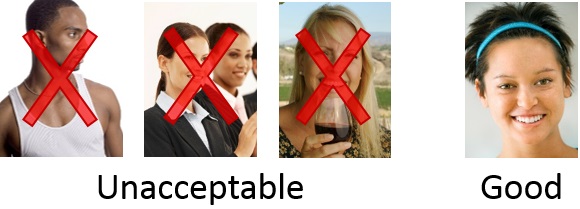
Uploading a Profile Picture in D2L
- On the D2L Home page, access your Personal menu by clicking on your name. From the drop-down menu, click on the Profile.
- On the Edit My User Profile screen, click the Change Picture button.
- In the pop-up window, click Upload.
- Browse to and select your profile photo and then click the Open button.
- Click the Add button on the pop-up window.
- Click Save and Close at the bottom of the page.
Deleting a Profile Picture in D2L
- On the D2L My Home page, access yourPersonal menu by clicking on your name.. From the drop-down menu, click on the Profile link.
- On the Edit My User Profile screen, click the Garbage Can (delete) icon next to the Change Picture button.
- Click Save and Close at the bottom of the page.