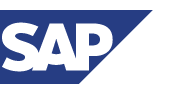
- Log in to SAP.
- MB23: Display a reservation
- Select Enter.
Note: If your reservation number does not default, enter it at this time. - Select Enter, and your reservation will appear.
- You can view a variety of information from this screen.
- Quantities and description of items reserved
- Cost center used to place reservation
- Goods recipient and where you would like to have the order delivered
- Check in the FI column = item has been issued to you
- NO check in the FI column = item is on backorder
- Check in the DEL column = item has been deleted
- Use the scrolling arrows at the top of the screen to view longer orders.
- Use the back button to go back to the main screen of your reservation.
- View reservation with the page up and page down icons.
There is nothing to save, so you can use the back arrow to get out of the reservation.